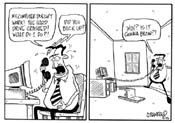Archives
Click here to see a list of previous articles.
Click the image to see larger version
Can I ROM my RAM with an MP3?
Ever hear something like, "The RAM doesn't go into the PCI slots and you can burn MP3s to your CD-ROM faster with a more recent CPU and DDR RAM. You can also download MP3, AAC, OGG, MOV, AVI or WMV for your media player. After a while it makes you want to go: WTH? (what the heck?) RAM stands for Random Access Memory. This simply means you can access any part of the storage randomly, as opposed to linearly, like an audio tape. ROM means Read Only Memory. It means you can only read from it, but can't write to it. ROM is RAM and RAM can be ROM, but you can't write an MP3 to ROM because why? It's read-only. A blank CD can be written to, but an audio CD cannot be written to. This is why they call it a CD-ROM. No writing. Only reading.
The types of media you can download are numerous, primarily because of the fact that they are not physical, therefore there is no physical media to fit into a physical player. Rather, it is digital data which can fit onto anything that can read digital data. You can't fit your audio cassette into your VHS, nor a Beta into your VHS (if you do not know what a Beta is, click the Beta link). You can't even read a 1.44 megabyte floppy disc in a 720kb floppy drive. All of these physical forms of media require specific physical forms of readers. But software media: this is what opens up so many possibilities, including ones we haven't even thought of yet.
Before explaining the meaning of all these formats and what implication they have to you, here is a brief history of audio formats:
In 1980, the compact disc (CD) was born. It could only be read by CD players. Computers were a very long way away from having CD players as options at this point. In 1985, a format called AIFF was created, making it the first form of audio to be able to be played and edited on a computer(in this case, the Macintosh). The popular, but large, WAV format came seven years later, in 1992, from a collaboration between IBM and Microsoft. Fraunhofer, a German company, received a patent in April 1989 for MP3 in Germany and in 1992, the format of MP3 we know and love today came to be. In fact, some German radio stations began transmitting their playlists using MP3 over 12 years ago. A few years afterwards, the WMA (windows media audio) was created, then AAC, then Ogg Vorbis. Each succession in audio format introduces a quality the previous one did not have, such as better sound or digital copyright encryption.
So, for audio formats, the more common types are MP3, OGG, WMA and AAC. If you are wondering what you should look for, the bottom line is: Whatever suits you. If you don't know what suits you, I would suggest MP3, primarily because of its portability. Far more devices support the format. People can argue about the quality of MP3 versus OGG and WMA, but the end result is: We're not playing these on our $10,000 audio systems. Most of the time, we're listening to them in our headphones or off our computers, neither of which are going to offer you the epitome of audio experience. As well, certain formats introduce copyright barriers which can limit your ability to transfer the files from one of your devices to another of your devices. MP3 and OGG do not have these restrictions.
There are programs you can use to download audio files. One of them is called Kazaa Lite. There is another called eDonkey which has gained a fair degree of popularity and can be found by clicking this link. I strongly recommend not using the basic Kazaa program as this is known to infest your computer with all sorts of background programs that cause the need for programs like Ad-Aware and make you wonder WTH happened to your computer.
But how do you make audio CDs from MP3s? The answer is surprisingly simple. If you've ever made a CD, this will be a cakewalk. Using the CD burning software that you typically use to copy data, when you create a new project, tell the software you are creating an audio CD. When you select the MP3s to burn, the program turns them into the proper media when burning to CD, so the MP3s become CD audio. With this format, you are limited to approximately 80 minutes of audio, but you can listen to the audio on any CD player. If you have an mp3 player or just want to listen to the CD on your computer, you would make a data CD. This keeps the files in their MP3 format and any reader than understands MP3s will be able to play the audio. In this form, you can play approximately 700 minutes of audio. This type of CD will not be playable in just any CD player, keep in mind. You should know if your CD player (for example, the one in your car or your stereo system) supports the MP3 format. The one on your computer will always support it, since it requires software to play it. Personally, I have always been fond of Winamp. It's very small and very powerful.
Lastly, CDs are not the only medium with which you can play your audio. The beautiful thing about non-proprietary types of software is that it opens up the market to competition, giving you a) a better product and b) far more choice. As examples, here are a few media players that can hold, literally, up to days or weeks worth of audio
- RCA makes this tiny player, with a marketing name only an accountant could love.
- Creative Labs, the people who brought us the SoundBlaster audio card phenomenon, also makes the the Nomad series of media players. This one even comes with an FM tuner.
- Rio, who was one of the first companies to introduce hardware mp3 players, makes stylish media players
- Of course, we cannot mention media players without speaking of Apple's iPod. Not only is the capacity for the unit huge, but you can play MP3s with this and Apple has the largest online commercial source of music to download. The iTunes store uses the AAC format, which the iPod can read, of course.
Many of these types of players come with the ability to record audio through a built-in microphone as well, so as to use your MP3 player to record an interview, make audio notes for future use, and so forth.
To recap:
- Audio is available in different media, limited only by the formats supported by the type of player you use
- With exceedingly limited exception, every player supports MP3
- You can write MP3s to CD as standard CD audio that can be played in any CD player but is limited to 80 minutes or write them to CD as data and play 700 minutes of audio on any CD drive that supports MP3
- You are shown a few different media players here, but in reality, there are dozens of them. Visit your local electronic stores to get a really good idea of what's out there and what suits you
Some people think computers have come a long way; others think they've got a long way to go. Next week, you'll see how it all started and, if you didn't already know, I guarantee you will be in awe. The future cannot be predicted but next week, you will read one prediction that make you wish it was Christmas of 2020 this year instead of 2004!
If you'd like to stop receiving this newsletter, click on the unsubscribe button below (it will bring up an e-mail to me) and just click send. Conversely, if you think someone else could benefit from receiving this, feel free to forward this mail to them. If you don't receive this currently and would like to subscribe, click on the subscribe button below and click on send.
If you have any comments, questions or concerns about this newsletter, feel free to e-mail me at sean@beggs.ca.
If you would like to UNSUBSCRIBE to this newsletter, click here
© Copyright 2004, Sean Beggs or send an e-mail to sean@beggs.ca with "unsubscribe" in the newsletter.
If you would like to SUBSCRIBE to this newsletter, click here or send an e-mail to sean@beggs.ca with "subscribe" in the newsletter.
© Copyright 2004, Sean Beggs